Guild BBCode Tags
Restructuring the Codex
We are currently moving articles around and changing the general structure of the Codex. Please come back later if you get lost!General Guild tags
Comments
Use this to hide text from the presentation view. This will hide text even from you.Secrets
Secrets let you hide pieces of content. See the Guide to Secrets for more information.Copy the secret tag from the secret page. It will look like "secret:4ceadcde-cf29-45b2-8d06-980fc37a1dad" enclosed between [ ].
This will embed a secret into the article. It will only be visible to you and whatever subscribers you give permission to.
Embed PDF Documents
This BBCode allows you to embed PDF Documents in World Anvil articles. The PDFs cannot be hosted by World Anvil itself, which means you have to have a linkt from another platform to use this BBCode.[pdf:https://media.wizards.com/2019/dnd/downloads/UA-ClassFeatures.pdf|150|no]
The BBCode has three parameters:
From Google Drive
If you're hosting your PDFs on Google Drive, you'll need to do an extra step. After getting the public URL for the PDF, you'll see that it ends with /view?usp=sharing. To embed it on World Anvil, you'll need to replace this last part with /preview?usp=drivesdk.From OneDrive
To embed pdfs from OneDrive you need to use the embed link and not the share link.- Make sure the PDF is public via the share options. Create a link that is accessible by anyone.
- Open the PDF in the online OneDrive.
- From the upper toolbar select the extra options with the three dots.
- Select the Embed option. This opens a sidebar with the embed code.
- From that code only copy the URL from the code between the quote characters: "https://onedrive.live.com/embed?...."
- Paste this URL into the pdf BBCode.
Marquee
You can use this tag to generate sliding text.[marquee:scroll|right|10]Look at me scroll![/marquee]
There are three parameters:
Master tags
Family trees and bloodlines
Use these tags to embed a family tree or bloodline in an article. You don't need to memorize them —simply copy them from the family tree widget in the character article editing interface. See the Guide to Family Trees for more information on this feature.[familytree:ID]
When you copy the code from the family tree widget, ID will be replaced by a string of numbers and letters. Paste the tag anywhere to get an interactive embed of the family tree.
Diplomacy webs
Use these tags to embed a diplomacy web in an article. You don't need to memorize them —simply copy them from the diplomacy section in the organization article editing interface. See the Guide to Diplomacy webs for more information on this feature.[diplomacy:7cd2cc23-fcde-4e93-be63-5eddf8a6f3be]
Result:
This displays a web centered on the selected organization.
[diplomacy:web]
Result:
This displays a web including all the organizations tagged with the specified tag. In this example, the tag used was webs.
Grandmaster tags
Containers and sections
Containers and sections are custom CSS Blocks which you can define and then style using CSS. See the Grandmaster Container CSS guide for more information.Container
[container:box-green] Containers block out text. [/container]
Sections
A [section:box-green]section[/section] can go within text.
A section can go within text.
.box-green {
background: #7cfc0047;
border: 1px solid #7cfc00;
}
Icons
Using section tags, you can use icons from Font Awesome and RPGAwesome, two extensive icon libraries. You can find all of the icons in the Font Awesome and RPGAwesome web sites. The Grandmaster Container CSS also has some information on how to use them. Community Guide by hcravenFont Awesome examples
[color:#7d4cae][section:far fa-2x fa-compass] [/section][/color]
[color:#233d94][section:far fa-2x fa-book-dead] [/section][/color]
[color:#5b5c4a][section:far fa-2x fa-bone] [/section][/color]
RPGAwesome examples
[color:#f1f1f1][section:ra ra-2x ra-key] [/section][/color]
[color:#387a46][section:ra ra-2x ra-dinosaur] [/section][/color]
[color:#bd4d1b][section:ra ra-2x ra-wyvern] [/section][/color]
Colored text
[color:red]This is red[/color]
[color:#0000FF]This is blue[/color]
[color:#0000FF90]This is blue with 90% opacity![/color]
This is red
This is blue
This is blue with 90% opacity!
Marked text
[mark]This is highlighted![/mark]
This is highlighted!
User states
You can make certain content available to some readers only. As an extension of the subscribers feature, you can choose the kind of relationship with your world a reader needs to view some of its contents:[userstate:loggedin]You'll only see this if you're logged in[/userstate]
[userstate:loggedout]You'll only see this if you're logged out[/userstate]
[userstate:follower]You'll only see this if you're following the Codex[/userstate]
[userstate:notfollower]You'll only see this if you're not following the Codex[/userstate]
Subscriber management
Subscribers are people you give permission to view some (or all) of your private content, and these tags can help with managing subscriber groups. See the Guide to Subscribers for more information.Subscriber containers
[subcontainer:ID]Content here[/subcontainer]
The content between these tags will be visible to the subscriber group specified in the opening tag. This tag can be copied for each group in the Access Rights page.
Self-assigned subscriber groups
[subgroup:ID|ID]Display text[/subgroup]
This will create a button with the "display text" as label that any logged-in user can click to join the specified subscriber group in the opening tag. This can be copied for each subscriber group in the Access Rights page.
Navigation
Tips & Tricks
- The BBCode Reference panel is available to the side of all articles for easy access and has a list of useful examples.
- You can use BBCode in the sidebar panel content, footnotes and even in your own notes in worldanvil!
- It's important to consider visual hierarchy in your articles, so try and make the things you want people to look at first bigger and bolder.
- Most resources created in WorldAnvil can be added to an article with a BBCode. You can always copy these codes where you created these resources.
- If you need further help with formatting, hop on the WorldAnvil discord and ask an in the help channel for assistance!
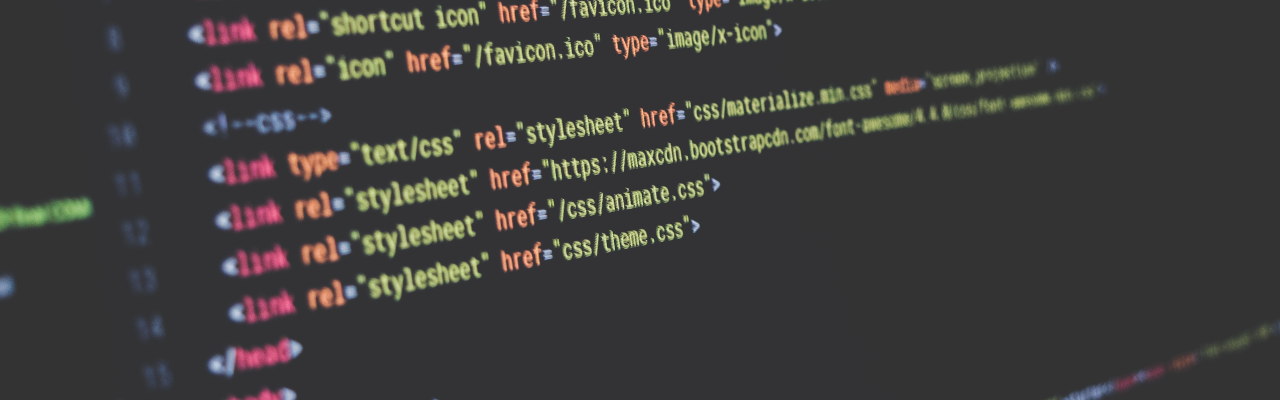

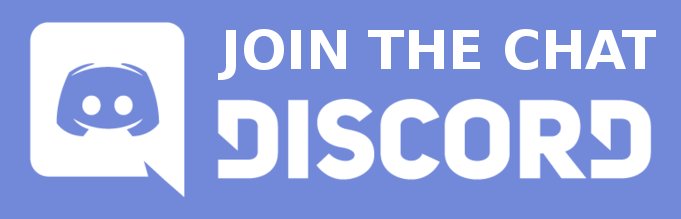


Is there any way to add your own icons or are we limited to Font Awesome and RPG Awesome options?
You could upload your icons as images and then embed them using the [img] BBCode, possibly using containers to treat them as icons. If you need help with the CSS side of things, I suggest you join our Discord server, where we have a #css-help channel. Hope this helps!