Visibility Toggles
Restructuring the Codex
We are currently moving articles around and changing the general structure of the Codex. Please come back later if you get lost!
The visibility toggles are a feature that allows the owner of a world to hide certain parts of an article or content from viewers. Only the owner can see the hidden content, and to reveal it, they need to switch the toggle. If you're a viewer on a different device, you need to reload the page to see the updates.
You can toggle most things with this feature, including article sections, containers, images, maps, key/value items, prompt linked articles, quotes, aloud boxes, character relations, and diplomacy relations.
However, there are some limitations to the feature. For example, the article title, subheading, and credits cannot be toggled. Additionally, any toggable sections that contain a mention link to another article may not work properly. Spoilers and dynamic content that load later may also break the visibility toggle.
To use the toggle feature, go to the presentation view of the article and hover over the section or item that can be hidden. An eye icon will appear, and if you click it, the section or item will be hidden. Clicking again will disable the toggle.

 To hide sections or items while viewing an article, you can use the toggles. You can find these toggles when you're in the presentation view of the article, not in the editing interface.
To use the toggles, hover your mouse over the section or item that you want to hide. An eye icon will appear, and if you click it, the section or item will become a bit opaque, indicating that it's hidden. Click the eye icon again to disable the toggle and make the section or item visible again.
To hide sections or items while viewing an article, you can use the toggles. You can find these toggles when you're in the presentation view of the article, not in the editing interface.
To use the toggles, hover your mouse over the section or item that you want to hide. An eye icon will appear, and if you click it, the section or item will become a bit opaque, indicating that it's hidden. Click the eye icon again to disable the toggle and make the section or item visible again.
To enable this feature, go to the sidebar and click on the cog icon menu. Then, navigate to the Display tab. Under Global Options, you should see the toggle for Visibility Toggle.
It's also important to note that when upgrading an account in existing worlds, the visibility toggle is disabled by default.

Toggable Items
A list of elements and embeds which can be hidden using the visibility toggles:- Article sections created by template specific prompt fields.
- Images
- Maps
- Key / Value Items
- Quotes
- Aloud
- Character Relations
- Diplomacy Relations
- Grandmaster Containers: [container:secret-cake-love]George loves chocolate cake[/container]
- Grandmaster Sections: [section:address-of-bbeg]123 Evil Road, Helltopia[/section]
Limitations
The visibility toggle feature allows users to easily show or hide content by clicking on a toggle button. However, there are certain elements in the system that cannot be toggled or may cause issues with the toggle functionality. Fortunately, a simple solution to this is to add a container or section BBCode to the field that needs to be toggled. The following elements cannot be toggled:- Article title, subheading, and credits: These elements are essential components of the article and should not be hidden.
- Article vignette: The vignette provides a concise summary of the article and is typically displayed prominently. It is not intended to be hidden.
- Tab headers in the metadata section: The tab headers are an integral part of the organization and design of the metadata section, and they serve a crucial purpose that cannot be achieved if they are hidden using the visibility toggle.
How To Toggle


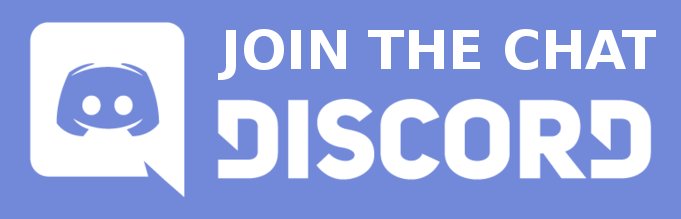

Comments