The Subscribers feature allows you to make private content visible to specific people. There are several ways to use this feature, including self-assigned subscribers, password activation, and Patreon import. All of your subscribers need a
free World Anvil account.
What is a subscriber?
A subscriber is someone who can read the
secrets and other private content in your world. When your world is private, only subscribers can see the homepage and all the content that is assigned to them.
You can have as many groups of subscribers as you want, which means you can give different secrets to different groups of subscribers. The higher your guild rank, the more subscribers you can have.
To give someone editing permissions on your world us the
co-author system.
Frequently Asked Questions
Do subscribers need to be Guild members?
No. Anyone with an account can become a subscriber.
How many subscribers can I have?
The higher your guild rank, the more subscribers you can have. Note that the subscriber slots count for all your worlds (i.e. If you have ten subscriber slots, you can have ten in a single world or five in two different worlds, but not ten in each world).
If the world is set as private, can certain articles be public?
No. Private worlds overwrite the privacy state of anything within it. Subscriber groups are necessary to manage access.
How does Patreon importing work?
This is a Sage-only feature and it's not an automatic process due to technical limitations. To import your Patreon supporters, use the method described in the "Adding subscribers through email" section of this guide.
Add subscribers to a world!
To use the subscriber feature, you set up a few subscriber groups, add users to them, and then assign articles, secrets, and any other private content you want to share to those groups.
Create a subscriber group
Subscribers are organized into subscriber groups. To create one, click the
padlock button at the bottom of the sidebar:
On the Access Rights page, select the
Subscriber Groups tab and use the right sidebar to create a group.
Subscriber Group Metadata
A subscriber group has a
title, a
description, a
position,
visibility toggle,
self-assigned type,
default type and
mutually exclusive tags.
The
title is required and will be used as the name of your subscriber group. Be sure to use a title that you can easily remember and associate with the purpose of this group. The title is displayed whenever you select the group from a drop-down list to add it somewhere.
The
description is only visible in the list of subscriber groups. Use this field to add some additional information that you might want to remember. For example, why you created the group or what its purpose is. It is perfectly fine to leave this field blank if you have a good title!
The
position determines the order of the groups in the list of groups. The group with the highest position is added to the top in descending order.
Check the
visibility toggle to hide the group membership and title from your subscribers.
Check the
self-assign toggle to give users the ability to assign themselves this role. This is useful if you want to let users choose a faction, or a type of access or to hide certain content with a trigger warning behind a toggle.
The
mutually exclusive tags are used to make sure users cannot subscriber to two or more self-assigned groups at the same times. Add the same tag to every group that should not be combined. You can add multiple tags by separating them with a comma.
Check the
default toggle, to make this a default group. Default groups are added automatically to any private resource you create within that world. Keep in mind that this setting is not applied retroactively to already existing resources, so you still have to assign them manually in that case. You can have as many default groups as you wish.
Subscriber Group List
All of your groups are listed on the subscriber group panel.
Each group in the list has three buttons, from left to right:
- Edit: it will take you to a page to edit the group's settings (title, description and position).
- Subscribers: it will show you who is part of this group.
- Group Assets: it contains a list of all pages that this group can view.
There are two additional buttons next to their names, which you can use to copy two different BBCode tags:
- Self-assignable button: this will copy a BBCode tag that you can paste anywhere to generate a button. If any logged-in reader clicks the button, they'll be added to the group.
- Subscriber container: paste these tags anywhere. Anything you write between them will be visible to members of this subscriber group only.
Adding subscribers
Once you have created a group, you can begin adding subscribers to it. Select
Subscribers and use the sidebar to add a subscriber to a group. To add someone, they must have a World Anvil account and you need their exact username. You can add a subscriber to multiple groups, but all subscribers must be in at least one group.
After adding it to the group, the subscriber will appear in the list of subscribers. Use the red
button to remove it from a group, and the green
sign to add it to another group:
Default groups
This feature is available to
Grandmaster and
Sage guild members.
Default groups are added to any private resource that you create within the world. This is useful when you wish to share most content within a world with a group of people. When creating the resource the all the default groups are added automatically to the creation form. This means that you can remove the groups from content that you do not wish to share with specific groups.
Self-assignable groups
This feature is available to
Grandmaster and
Sage guild members.
You can also have your readers subscribe to a particular subscriber group. To do this, go to the
Subscriber Groups section of the Permissions page and click the
copy button next to the name of the group you want to make self-assigning:
This will copy a BBCode tag into your clipboard that you can paste in any BBCode-enabled text field of your world (it will look something like [subgroup:GROUP-ID|WORLD-ID]). Use the following syntax to generate the result in the screenshot below: [subgroup:XX]Party[/subgroup] (replace the first tag by the proper one you have copied).
When a logged-in reader clicks on
Party, they will be added to the subscriber group and the checkbox will be filled with a check mark.
Access codes
This feature is available only to
Sage guild members.
This feature allows you to send an access code to someone so that they can activate their subscription to your world without you adding them manually. In your world's Access Rights page, select "Subscriber Access Codes" and fill in the sidebar. You will need to have created at least one subscriber group. The empty form looks like this:
After clicking the "Create Code" button, it will appear in the list, like that:
Your subscribers will be able to activate their subscription from a special page of your world, located at your world's URL followed by
/activate (e.g.
https://www.worldanvil.com/w/world/activate). It looks like this:
When the subscription is activated, your new subscriber will see a confirmation message at the top of the page.
Mass-assign subscribers with email list
This feature is available only to
Sage guild members.
You can add multiple subscribers at once with their email address. This email address has to be the same that the user used to sign up to World Anvil. To do this, use the Add subscribers to group (multi emails) panel in the Subscribers tab.
Make sure there's a single email per line and that you select the correct subscriber group in the drop-down. If you want to make sure there are no duplicates with the subscribers you have already added to the world, type PURGE in the bottom text box before clicking the Add Subscribers to Group button.
This is useful if you want to make sure all your Patreons or Ko-fi supporters have access to your content according to their support level.
Making content available to subscribers
Articles
To let your subscribers read private articles, go to the article you want to share and find the top panel in the right sidebar. Make sure it's set to private. Then click the green button and select from the list of subscriber groups. To remove a group, click the red button next to the group you wish to remove.
The article will then only be visible to you and the selected group(s).
Secrets
Secrets are always private. When you create a secret, you can optionally choose which groups of subscribers can see it. If you don't select any, only you and your coauthors can see it. When creating a secret, you can select one or more groups from the list. Afterwards, you can edit the secret and change the subscriber groups, of course.
Categories
For
categories set the subscriber group either from the
Articles interface or through Advanced Edit. The category has to be private.
Setting a subscriber group on a category does
not affect the categories or articles below it.
Maps
Maps have different parameters to set their level of privacy. You can make the whole map available to subscribers only from the
Map Settings (
Display & Privacy) tab you will find in the map edit page:
Set it as private and choose the subscriber groups. You can do the same with specific layers, marker groups or individual markers, from their respective tabs.
See also: Guide to Maps
Timelines
Timelines as a whole can also be hidden from everyone except subscribers. Edit your timeline and edit the visibility setting in the
Edit Timeline box of the right sidebar. Note that you will have to click on
Show advanced options to see the visibility settings (they will show up at the bottom of the section).
You can do the same for individual historical entries, from their respective edit pages.
See also: Guide to Timelines
Images
Finally, images can also be private. At the bottom of the image edit page (or when you are first uploading it), you can find the usual visibility settings. In both cases, you will have to click the
Show advanced options link to edit visibility settings.
See also: Guide to Images
Subscriber Containers
This feature is available to
Grandmaster and
Sage guild members.
A BBCode tag, which can be used to limit the access of content between the tags to a specific subscriber groups. These tags can be used anywhere that supports BBCode within World Anvil!

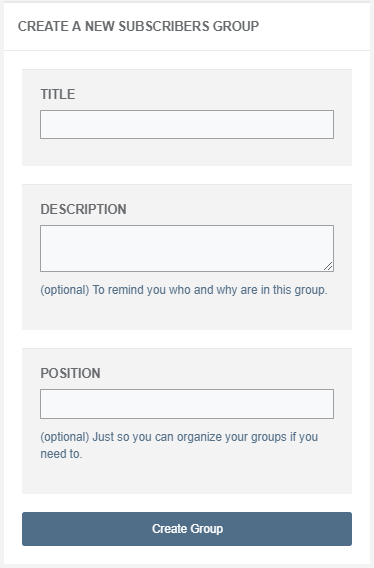

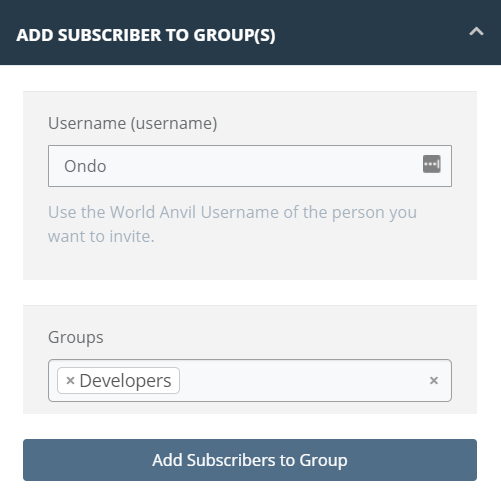
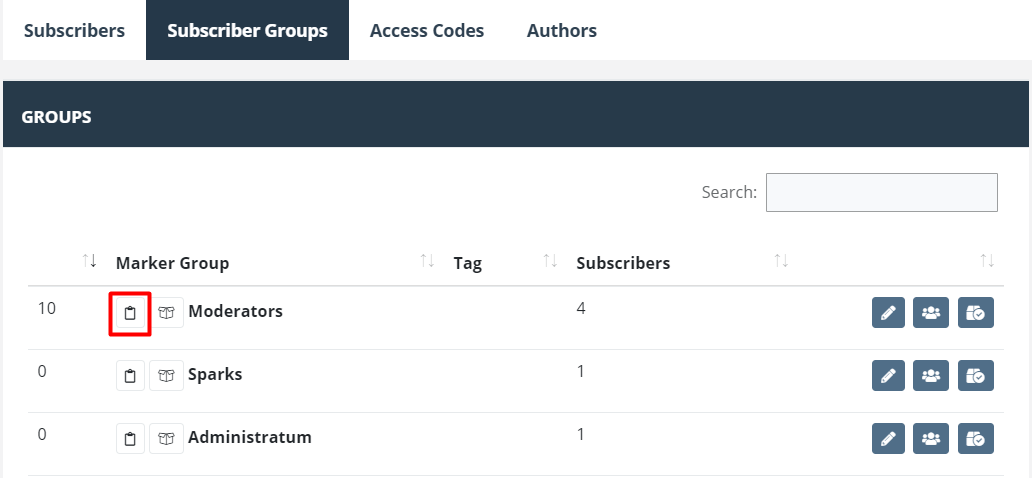

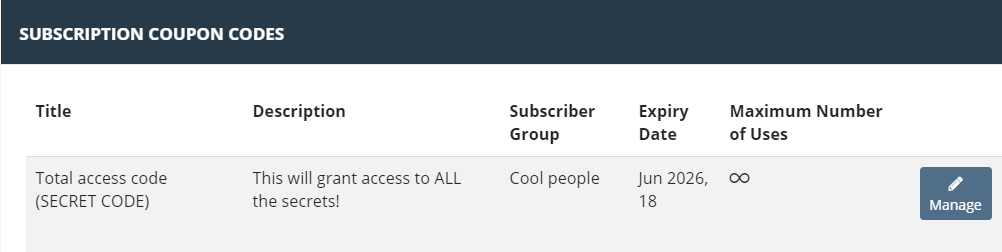
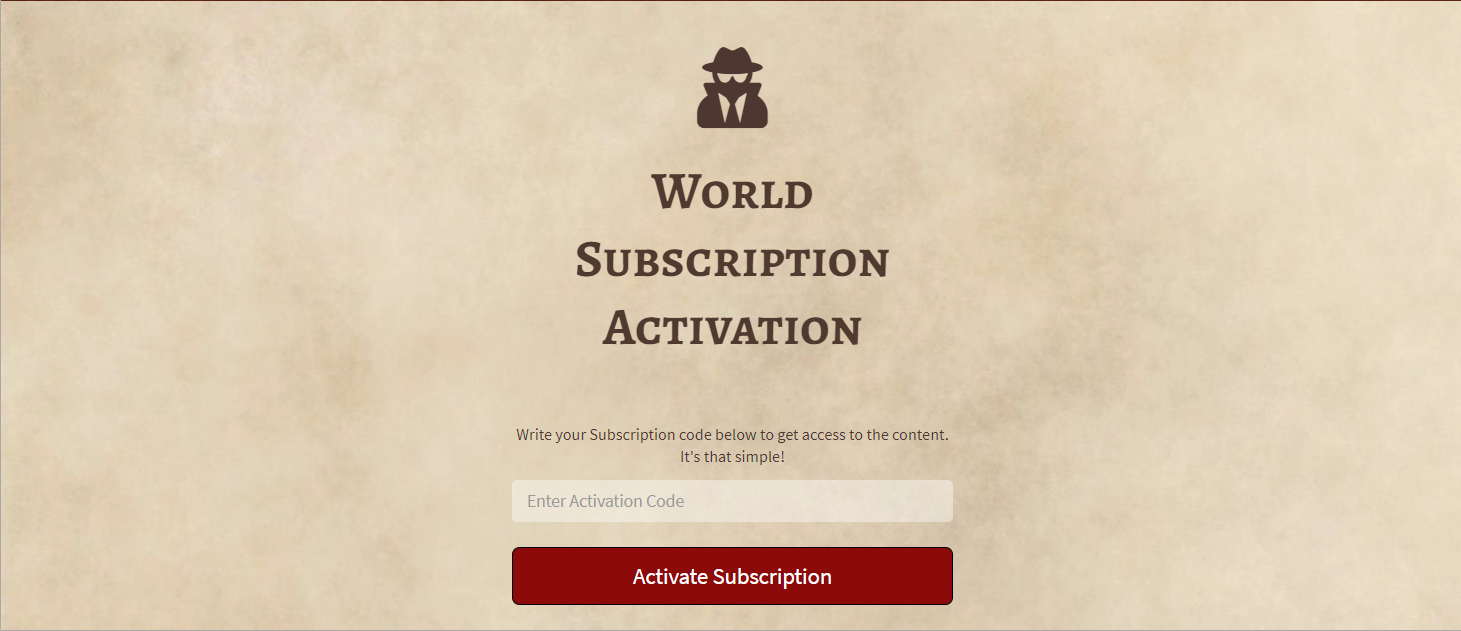
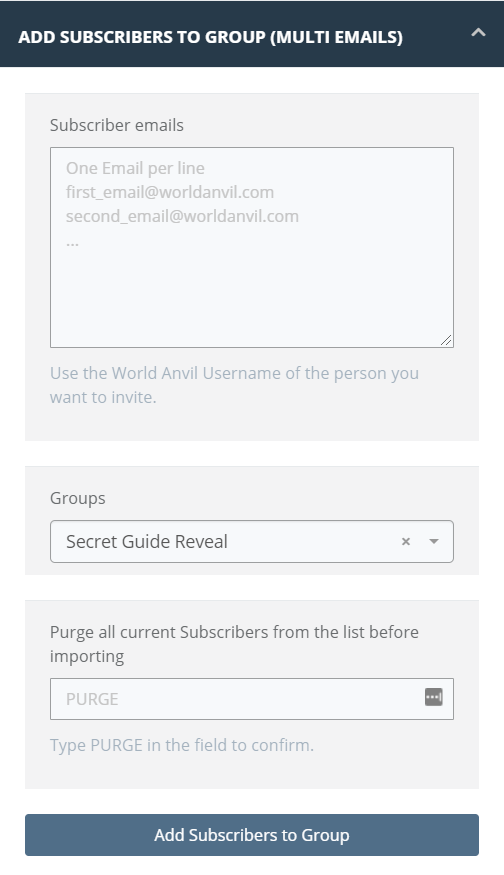



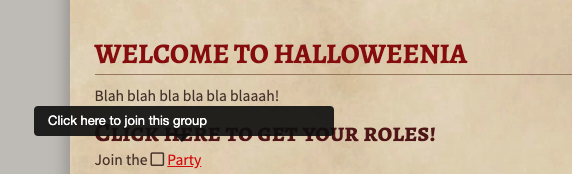

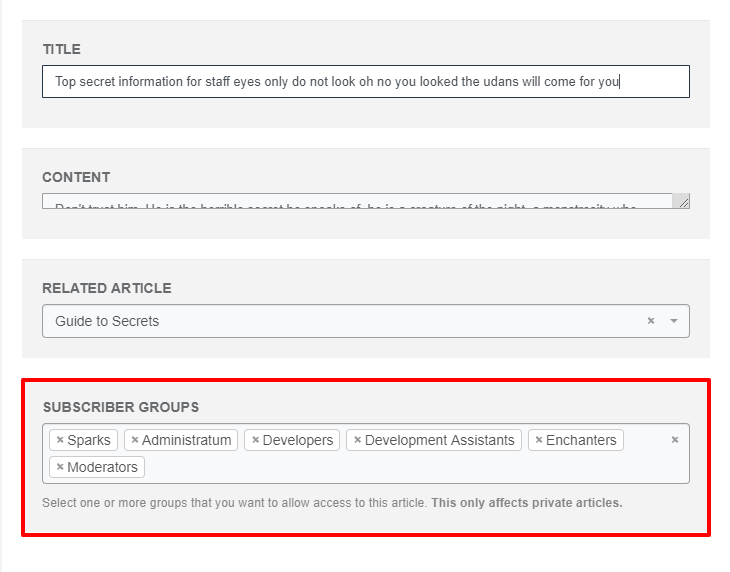
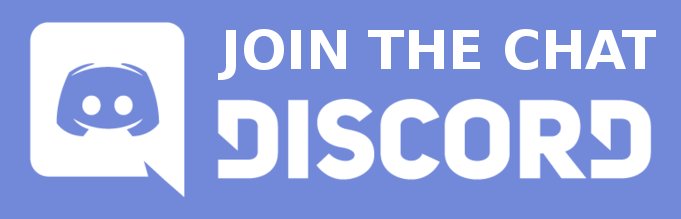

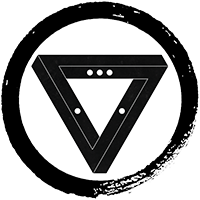
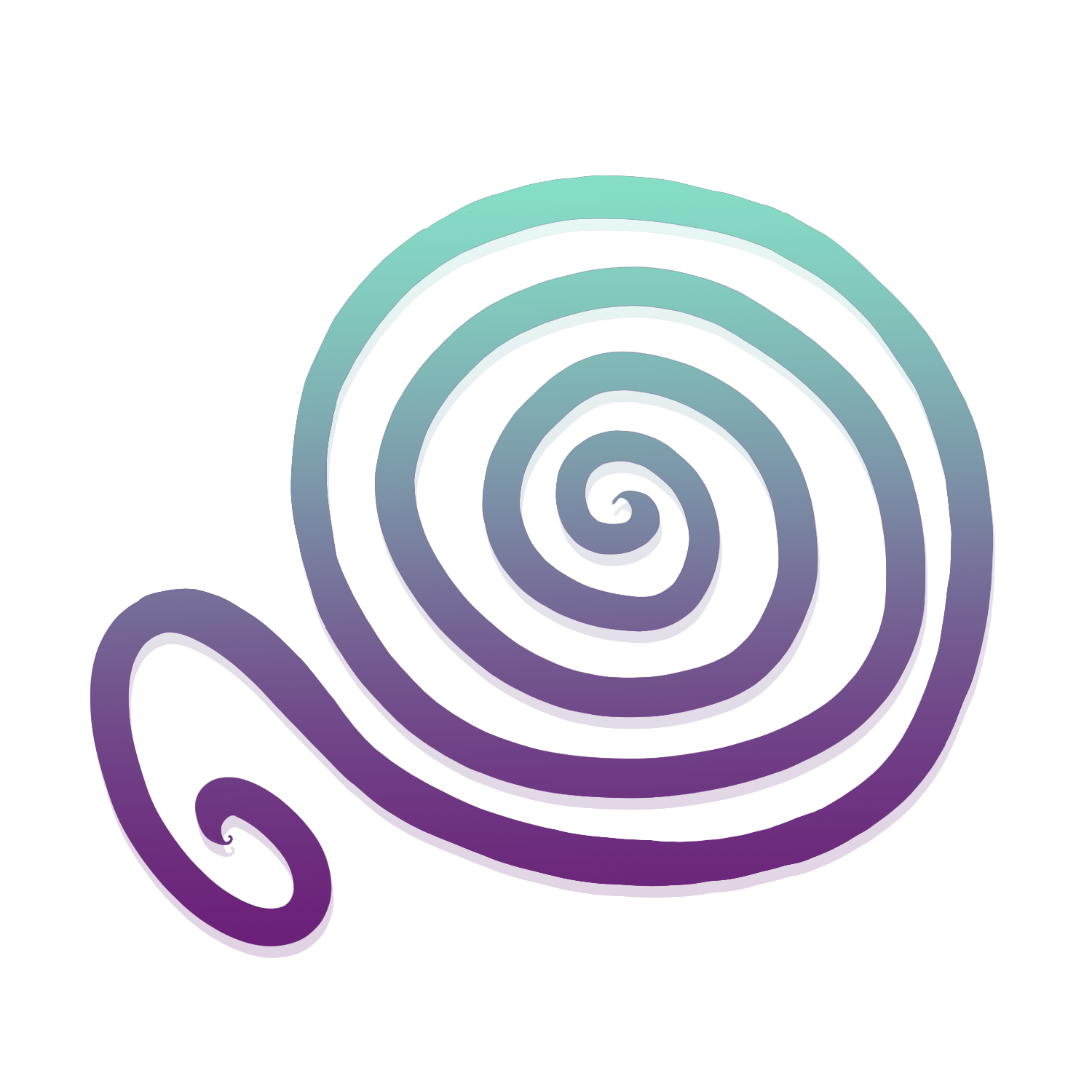






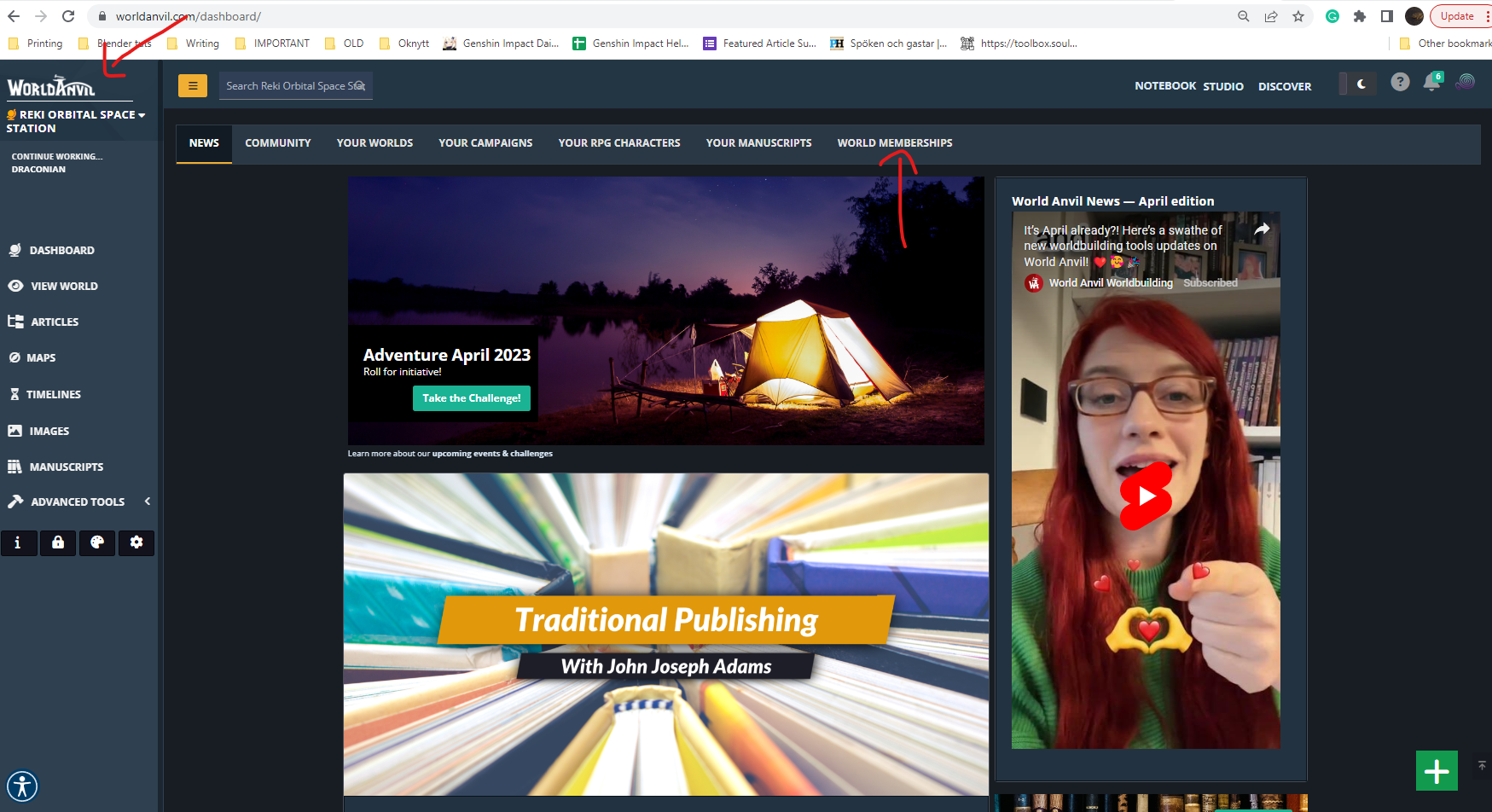
I'm looking for a way to have my subscribers add their own pins to the map, as part of a hexcrawl. Any way to do this, without having them register as Co-authors or editors?
I don't know much about maps so I've asked the others. I'll get back to you when I've gotten a reply. :)
Sorry, it's not possible for subscribers to do that.